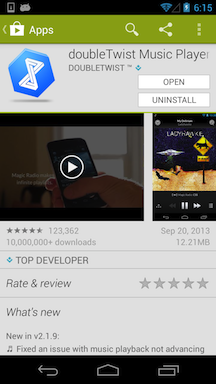How to Fully Reset doubleTwist on Android
Sometimes corrupt or incomplete data can cause doubleTwist to behave strangely. To start fresh, you can perform the following steps to fully reset doubleTwist on your Android device.
To completely reset doubleTwist on your Android device, you will also need to remove the settings/database files as well as remove the music, video, and podcast files.
- Uninstall doubleTwist Player by going into Android Settings and App Management. This will remove podcast subscriptions and reset all settings so you will need to rename your device and pair again if you are using AirSync.
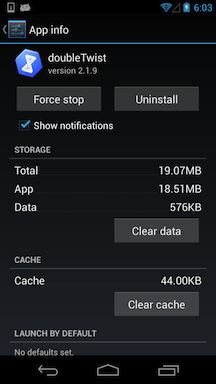
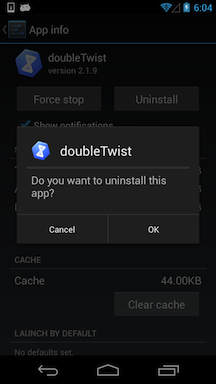
- After doubleTwist Player has been uninstalled, install a file manager like AndroZip, Astro, or ES File Manager.
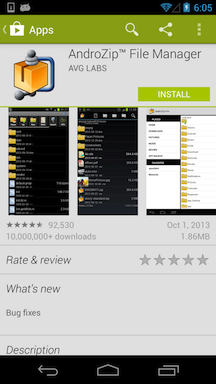
- Delete the doubleTwist folder using the file manager. This will delete the library database and remove any changes to playlists or ratings made only on your Android device. Any Music Lover downloaded artwork will also be removed.

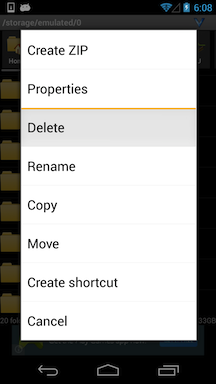
- For dual storage devices with internal storage and external memory card, please delete folders from both locations. Please note that the path to the external memory card will vary by device. The screen shots below are of a Samsung Galaxy S3 on Android 4.3 with an internal storage location of /storage/sdcard0 and an external memory card location of /storage/extSdCard.
If you are using Android 4.4 (KitKat), you will not need to delete the folder from the SD card (but you should remove the doubleTwist folder from internal storage) as Google restricted the SD card in Android 4.4 (KitKat) so that when you uninstall our app, the doubleTwist folder will also be automatically deleted from the SD card. See this help page for a list of changes made for Android 4.4 (KitKat).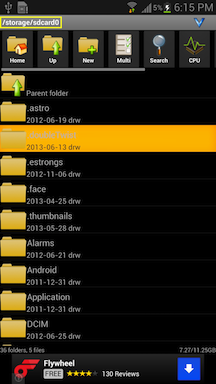
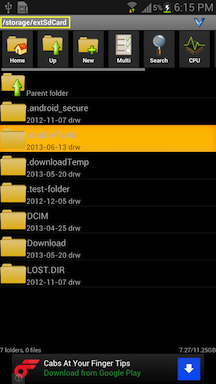
- In addition to the doubleTwist settings and database files, you may want to remove any previously synced music, video, and photo files. These files are transferred to the following directories:
1. Music
2. Video
3. Pictures
*** WARNING: You will want to verify that the files being deleted were synced/transferred with doubleTwist Sync or else you may accidentally remove files that you did not want to delete. There is no UNDO feature in the file managers. ***
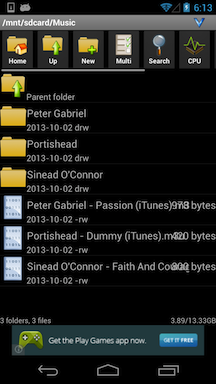
- Please reboot before re-installing doubleTwist Player. After installation, doubleTwist Player will behave as if it was being installed for the very first time. The library database will be recreated. Please wait at least five minutes for the database to rebuild before trying to use doubleTwist Player if you have a lot of media on your device.
All previously purchased upgrades will automatically be restored. Please see this help page for more information.