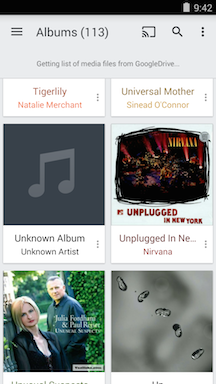Folder Banning in CloudPlayer
- With version 1.1.4 of CloudPlayer, you can remove unwanted media items from the library database using Folder browsing mode.
For example, if you have ringtones in the Download folder, these would normally appear in the library database.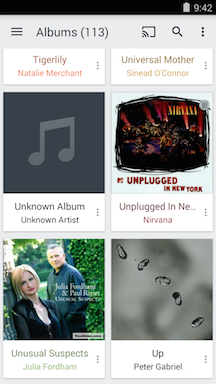
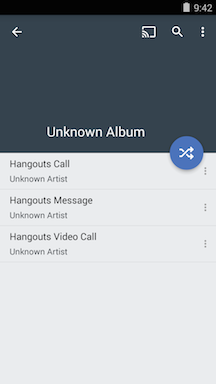
- To remove these entries from the library database, you can "ban" the folder that contains them. In this example, that's the Download folder.
Goto into the Folders section and then tap on the three-dot Overflow/Options menu next to the Download folder to bring up the contextual menu. Select "Ban Folder" and then select "Ban Folder" again in the confirmation dialog to ban the folder.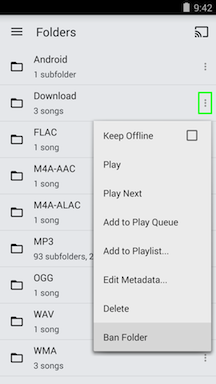
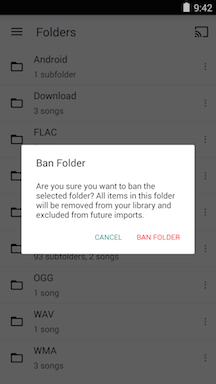
- The Download folder is now removed from the Folders listing and the ringtones no longer appear in the Albums section.
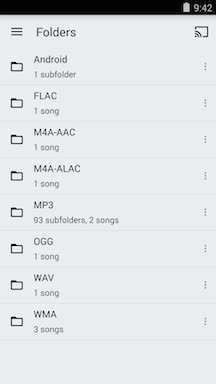
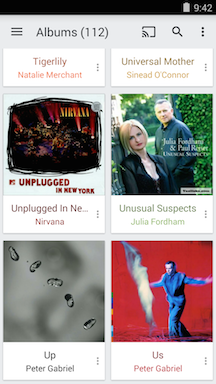
- Once banned, folders will remain banned. None of the entries from banned folders will appear again even if you unlink and then relink a cloud account or reset the library database.
To unban a folder, go to Settings. Under the General section, a new "Banned Folders" option will now appear. Tap on it to bring up a dialog with a list of banned folders.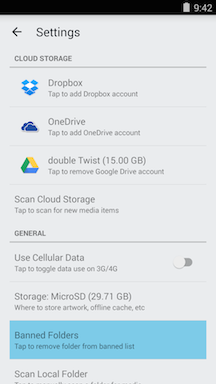
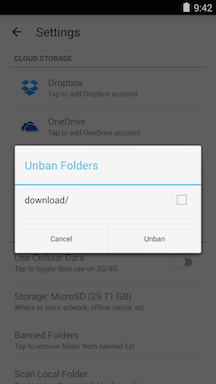
- Select the folders that you want to unban and then select "Unban" to confirm. The selected folders will be restored to the library database. As part of the restoration process, a new cloud scan will be performed. This scan will be done even if the folders being unbanned are local folders and not cloud folders.