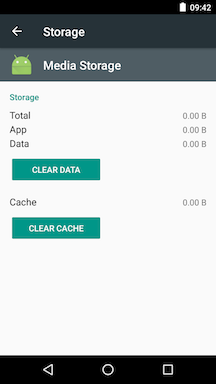How do I Reset the Android Media Scan Database?
Android has a system-level utility which scans and indexes all compatible media files and playlists on the device. The doubleTwist Player app and the CloudPlayer app uses this database to help populate the media library with songs and playlists.
But sometimes this database can be corrupted or have stale data so incorrect songs and playlists appear in the app. The exact steps to reset the database will vary slightly from device to device as each version of Android is different but the general concept is the same.
- Go into the App Drawer and select Android Settings.
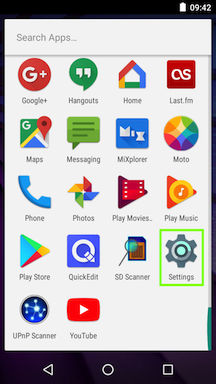
- Select the Apps configuration option.
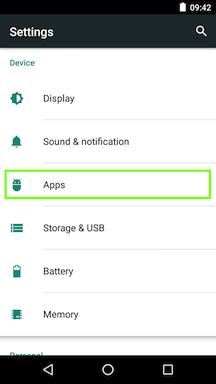
- Search for "Media Storage" but if it's not shown, you may need to unhide it by selecting "Show system" in the 3-dot option menu.
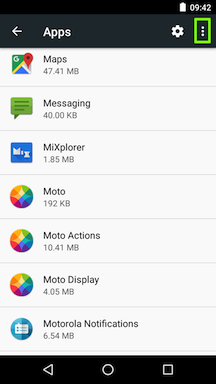
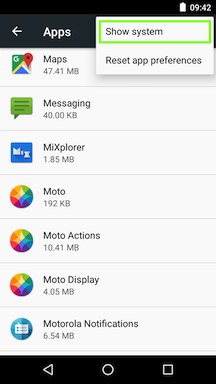
- Select "Media Storage" and then tap on the "Storage" option.
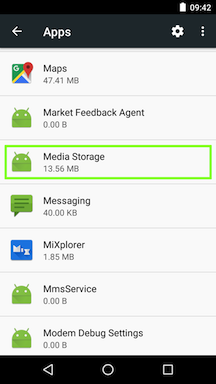
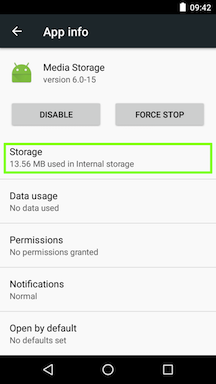
- Select "Clear Data" and "OK" when the confirmation dialog appears. This will reset the Android Media Scan database.
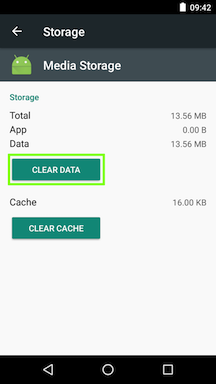
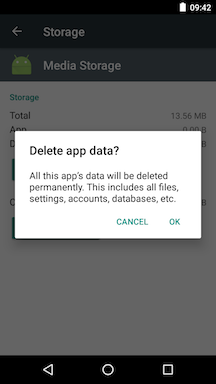
- After the reset, you can reboot your device or use an app like "SD Scanner" to force a rescan and reindex of the songs and playlists on your device.