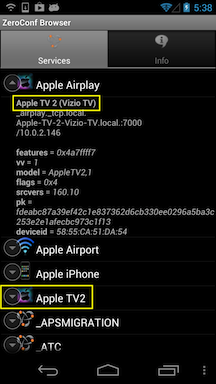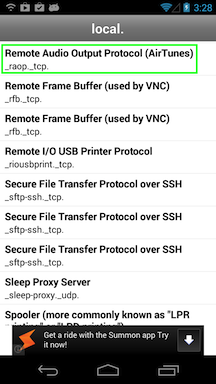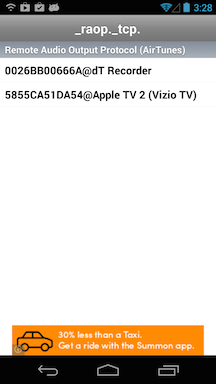How do I AirPlay from doubleTwist to Apple TV (2nd or 3rd generation) & other AirPlay devices?
If you’ve purchased AirSync/doubleTwist Pro and you are using an Android 4.1 device or higher, you can use doubleTwist MagicPlay to stream using AirPlay to Apple TV (2nd or 3rd generation), AirPort Express, AirPlay receivers & speakers (like the Yamaha RX-V473, Bose and B&W Zeppelin Air), and any other devices which support the AirPlay standard. This feature is enabled by default. The streaming icon will appear whenever an AirPlay compatible device is detected on the network.
If your device is running Android 4.0 or lower, please reference the older help page available here.
- AirPlay Audio Streaming
- AirPlay Video Streaming
- Image Sharing
- Misc. Notes & Known Issues
- AirPlay Troubleshooting
- The new release of doubleTwist AirPlay allows you to stream content from your Android device to a 2nd or 3rd generation Apple TV (black), the Airport Express, and receivers/speakers that support AirPlay.
- If your network includes AirPlay-compatible devices, you will see a new WiFi-like "Airplay" icon under the album artwork, between the Repeat and Shuffle icons.
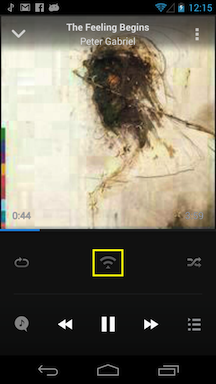
- Tapping on the new WiFi-like icon will bring up a dialog with a list of available AirPlay devices. In this example, an Airport Express has been detected on the network. When multiple devices are detected, they will all be listed but you will only be able to stream to one device at a time.
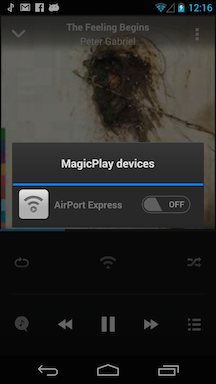
- Tapping on the ON/OFF switch to select that device to stream. If all devices are unselected, the Android device will be used for playback.
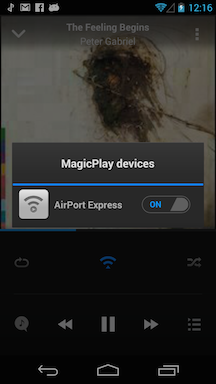
- Once selected, the Airport Express will start playing and the WiFi-like icon on your Android device will glow blue, indicating that it’s streaming.
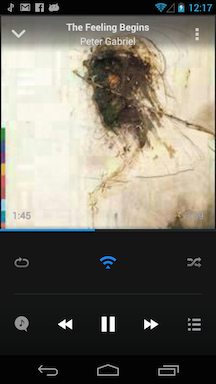
- Starting with version 2.4.2 of doubleTwist Music Player, AirPlay video streaming is also enabled by default.
- During video playback, a WiFi-like icon will appear during playback if any Apple TV (2nd or 3rd gen) devices are detected.
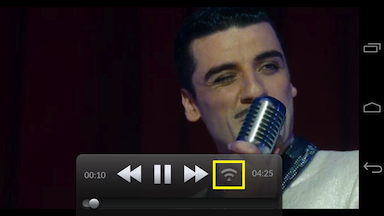
- Tapping on the icon brings up a dialog with a list of available AirPlay devices.
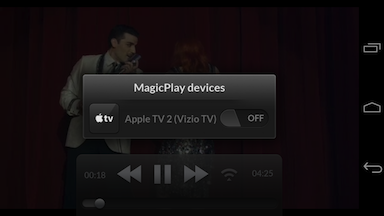
- Tapping on the ON/OFF switch to select that device to stream. If all devices are unselected, the Android device will be used for playback.
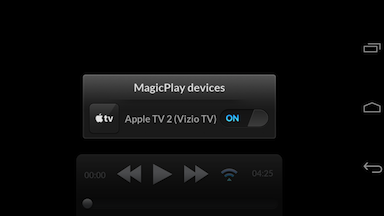
- The video will now start playing on the Apple TV (2nd or 3rd generation) and the video on your Android device will go blank. The WiFi-like icon will glow blue, indicating that it’s streaming.
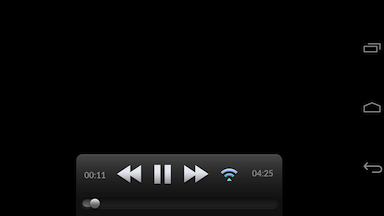
- Starting with version 2.4.3 of doubleTwist Music Player, photo sharing is also enabled by default.
- To stream photos to your Apple TV, view the image in a photo viewer and then use the “Share” feature to select “doubleTwist AirTwist”. The image will then be streamed to your Apple TV (2nd or 3rd generation).
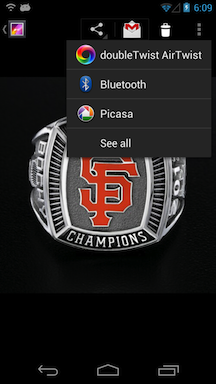
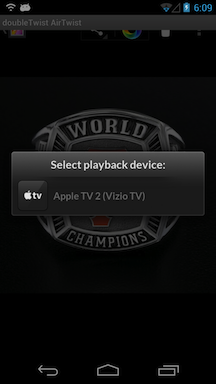
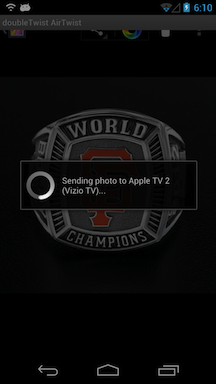
- Misc. Notes & Known Issues
- Only files stored locally on the device can be streamed. A streaming source like internet radio or a streaming podcast is not yet supported. This feature is something that we are investigating for a future release.
- Due to Android security restrictions imposed by Google, output from other apps can not be hijacked for streaming. Only local files can be streamed using our app.
- Currently only audio files recorded using a 44.1Khz sampling rate is supported when streaming to AirTunes devices like the Airport Express. Audio files that are recorded using any other sampling rate can sound faster or slower. For example, podcast files are often recorded using a 22Khz sampling rate so they would play faster, resulting in a "chipmunk-like" effect.
- Troubleshooting
- Be sure to remove any passwords from your Apple TV (2nd or 3rd generation) as doubleTwist AirPlay does not currently support password protection. Also, do not enable device verification.
http://support.apple.com/en-us/HT202618. - The Apple TV is only compatible with certain file formats so please ensure that you are streaming a file that the Apple TV will be able to play. Format that are compatible include MP3, AAC/M4A, and MP4. The AirPlay icon will not appear for incompatible file formats like FLAC.
http://support.apple.com/kb/SP598 (scroll down to the Video/Audio Formats section) - If you can’t see your device, try switching your WiFi off and then switching it back on. Wait a few seconds for the Bonjour/ZeroConf network search to complete and then go back to the playback screen and look for the WiFi-like icon to appear.
- Please try restarting all of your devices (including the wireless router) as this will force a new Bonjour/ZeroConf discovery scan across the entire network.
- If the WiFi-like icon still doesn’t appear in the playback screen, your network might not be properly configured for Bonjour/ZeroConf, which is what is needed for AirPlay to stream to your Apple TV (2nd or 3rd generation). To verify that your network is properly configured, please install a Bonjour/ZeroConf browser like ZeroConf Browser or Bonjour Browser on your Android device.
After installation, launch the utility and you should see your Airplay device in the list of devices. The example screenshot is that of an Apple TV. If you do not see your device, your network is not properly configured for Bonjour/ZeroConf. Please reconfigure your network for Bonjour/ZeroConf. Apple maintains a Bonjour/ZeroConf support site here.Audio-only devices such as the Airport Express or receivers will appear in the "Remote Audio Output Protocol (AirTunes)" section of Bonjour Browser. Apple TVs will also appear as it supports both AirTunes and AirPlay protocols.