How to add to or create a Playlist in doubleTwist Music Player
Starting with doubleTwist Music Player version 2.3, there are now single-select and multi-select options that will help in creating new playlists or adding to existing playlists.
- In all list views (Albums, Artists, Playlists, Songs, and Genres), tap on the single select icon (three dots) for additional options.
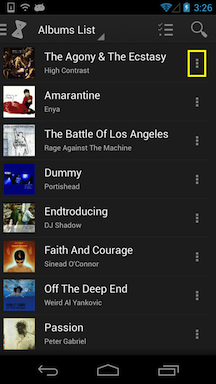
- In all list views (Albums, Artists, Playlists, Songs, and Genres), tap on the multi select icon (three bars) to enter multi-select mode. Select items and then tap on the "+" icon on the upper right for additional options.
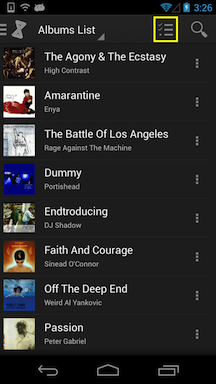
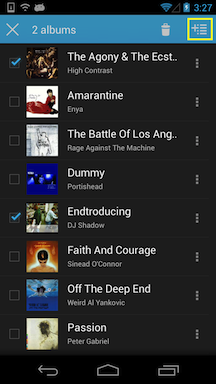
- For either mode, select the "Add to Playlist..." option from the menu.
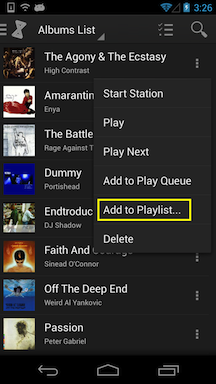
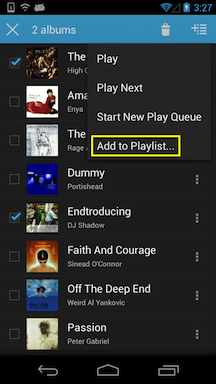
- A list of existing playlists will appear. Tap on any existing playlist to add the items to the existing playlist.
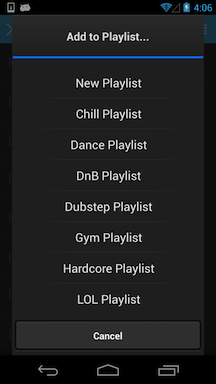
- Or tap on "New Playlist" to create a new playlist from the selected items.
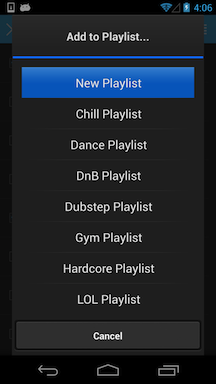
- Name the playlist and then tap on "Create" to create the playlist.
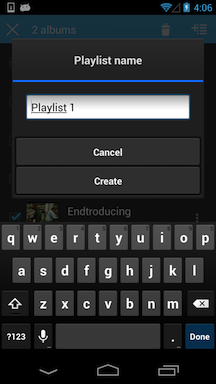
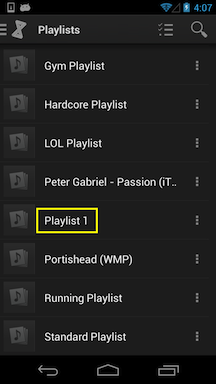
- Changes to existing playlists and new playlists can be synced back to your computer if you are using Windows 7 or Windows 8 and doubleTwist v4. More information about "reverse-sync" is available on this help page.