How to Fully Reset doubleTwist on Android and PC
Sometimes a corrupt or incomplete database can cause doubleTwist to behave strangely. To start fresh, you can perform the following steps to fully reset doubleTwist on both your Android device and PC.
- To completely reset doubleTwist on your Android device, you will also need to remove the settings/database files as well as remove the music, video, and podcast files.
- Uninstall doubleTwist ClassicPlayer by going into Android Settings and App Management. This will remove podcast subscriptions and reset all settings so you will need to rename your device and pair again if you are using AirSync.
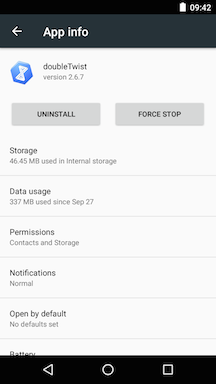
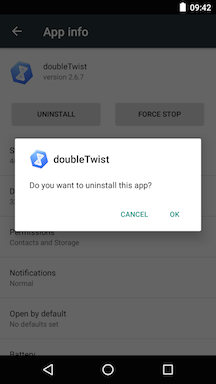
- Using a file manager like MiXplorer, Astro , or ES File Explorer , delete the "doubleTwist" folder from internal storage (usually /storage/emulated/0). This will delete the library database and remove any changes to playlists made only on your Android device. Any Music Lover downloaded artwork will also be removed.
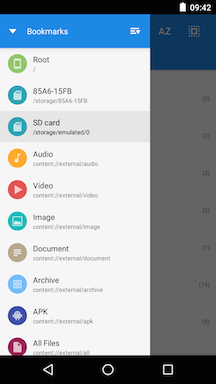
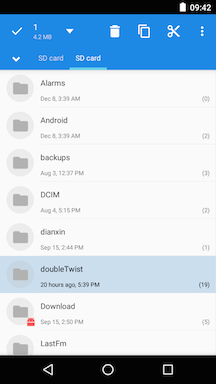
- For dual storage devices with internal storage and external memory card, please also delete the "doubleTwist folder" from the SD card. The path to the SD card will vary from device to device. Starting with Android 6, the path is randomized. In this example, the path is /storage/85A6-15FB/.
For devices that do not allow writing to the root level of the SD card, you do not need to manually delete the folder. For those devices, the folder is stored within the Android app directory and will be automatically removed when the app is uninstalled.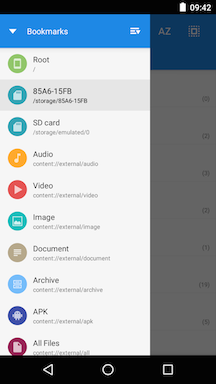
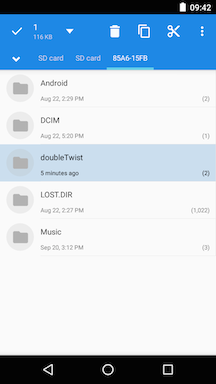
- In addition to the "doubleTwist" folder, you may want to remove any previously synced music, video, and photo files. These files are transferred to the following directories:
1. Music
2. Video
3. Pictures
*** WARNING: You will want to verify that the files being deleted were synced/transferred with doubleTwist Sync or else you may accidentally remove files that you did not want to delete. There is no UNDO feature in the file managers. ***
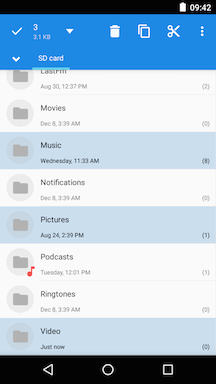
- Please reboot before re-installing doubleTwist ClassicPlayer. After installation, doubleTwist ClassicPlayer will behave as if it was being installed for the very first time. The library database will be recreated. Please wait at least five minutes for the database to rebuild before trying to use doubleTwist ClassicPlayer if you have a lot of media on your device.
All previously purchased upgrades will automatically be restored. Please see this help page for more information.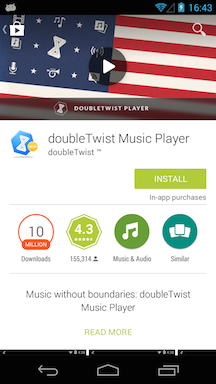
- Uninstall doubleTwist ClassicPlayer by going into Android Settings and App Management. This will remove podcast subscriptions and reset all settings so you will need to rename your device and pair again if you are using AirSync.
- To completely reset doubleTwist on your PC, you will need to delete the "doubleTwist Corporation" folder, where all settings, logs, and database files are stored.
- Quit doubleTwist Sync.
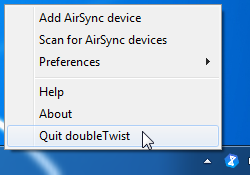
- Use Explorer to navigate to the following directory:
C:\Users\[YOUR_USERNAME]\Appdata\Local\
You may need to adjust Windows View Settings to see hidden folders if you do not have this option already enabled.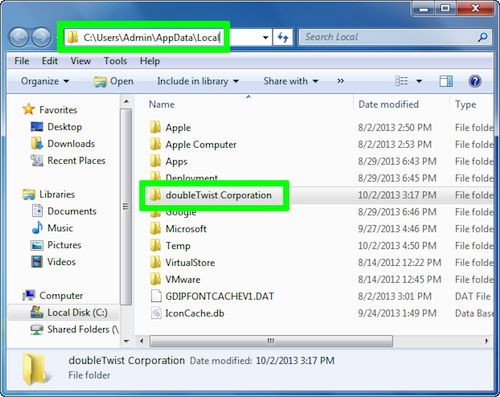
For a shortcut to this directory without needing to adjust your Windows View Settings, please paste this text snippet into an Explorer window (including the "%" marks):
%LOCALAPPDATA% - After deleting the folder, please relaunch doubleTwist Sync. It will now behave as if it was being run for the very first time. The "Welcome to doubleTwist Sync" screen will appear.
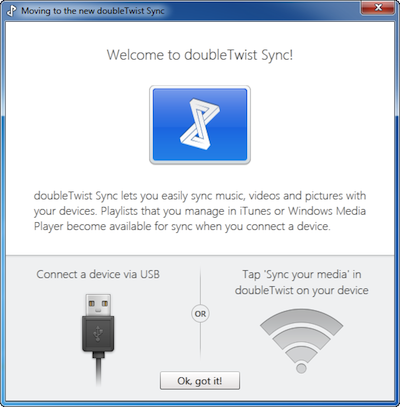
- Quit doubleTwist Sync.