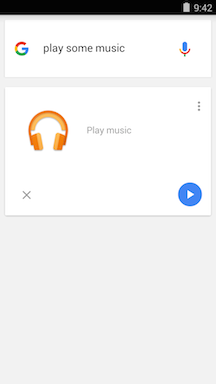"Ok Google" voice commands in CloudPlayer
- CloudPlayer now supports "OK Google" voice commands. You can use commands like "OK Google, play artist [ARTIST]" or "OK Google, play album [ALBUM] or "OK Google, I want to listen to [ARTIST or ALBUM]".
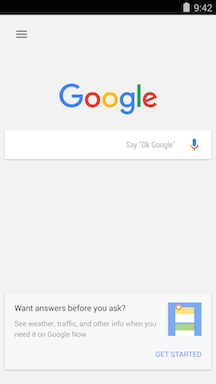
- You may need to switch the default media app for the "OK Google" command. For example, when you first use "OK Google, play album Incesticide", Google Play Music may be used to process the command.
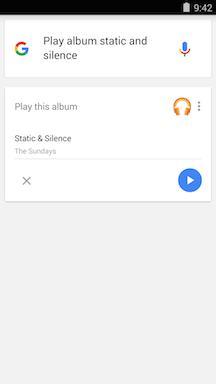
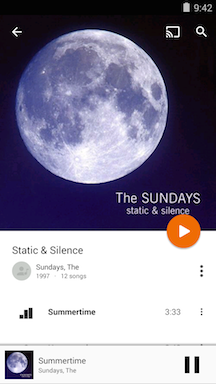
- Tap on the back arrow or use the recent app interface to go back to the Google app.
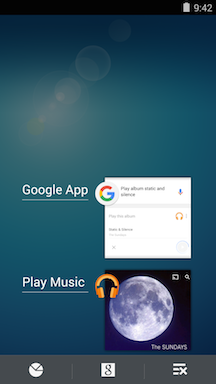
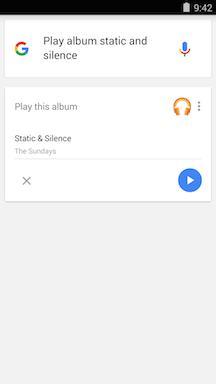
- Use the "Overflow / Options" three-dot menu to select CloudPlayer.
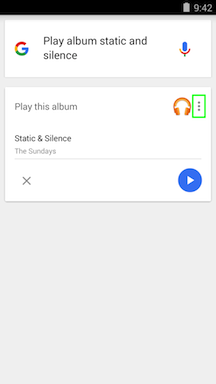
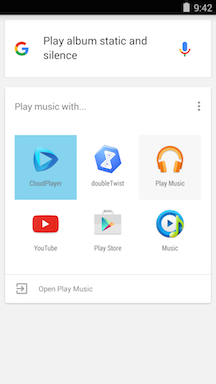
- Then tap on the "PLAY" icon and CloudPlayer will process the voice command.
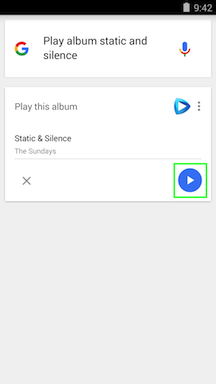
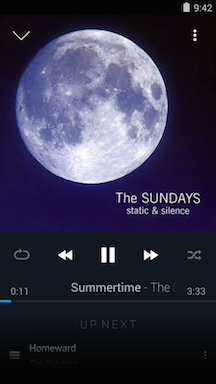
- Depending on the Android implementation, selecting CloudPlayer to process the command may or may not make it the default app for music commands. If you find that Google is defaulting back to Play Music, you may need to uninstall it or "Turn Off" the app in Settings if it's a pre-installed app. The Google app will then prompt you to select an app the next time that you ask it to process a music command. This should set CloudPlayer as the default app for voice commands.

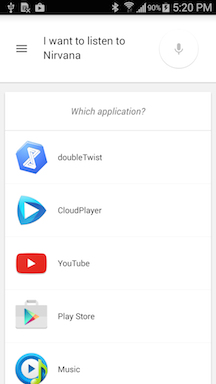
- Also, there are certain voice commands that Google has reserved for the Play Music app so they do not allow other apps to handle the command. Selecting the "Overflow / Options" three-dot menu will list Google Play Music as the only option. There is nothing that CloudPlayer can do about this since it's hard coded by Google into their Google app. Examples include: "OK Google, play music", "OK Google, play some music", and "OK Google, play some [GENRE]".