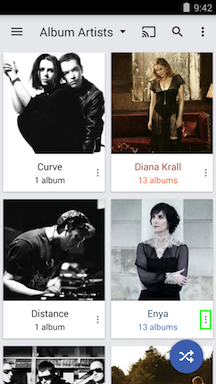Artists in CloudPlayer
- There are two options for grouping in the Artists section of CloudPlayer. You can switch between the two by using the menu in the upper left.
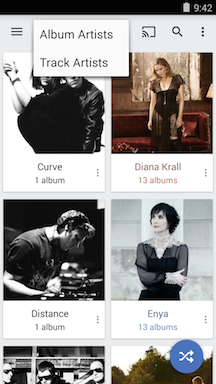
- The default option is "Album Artist". This option filters using the "Album Artist" metadata field embedded in the tracks. If a track does not have "Album Artist" information, the value from "Artist" is used. Compilation albums without a single artist will be grouped into "Various Artists". Tapping on an "Album Artist" will list all albums from that artist.
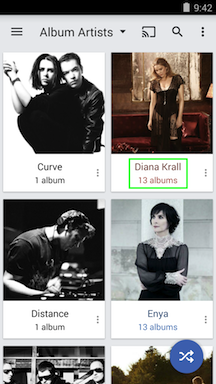
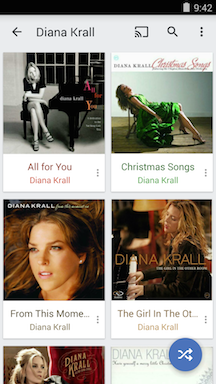
- The other option is "Track Artist". This view filters using the "Artist" metadata field embedded in the tracks. Tapping on an "Track Artist" will list all tracks from that artist.
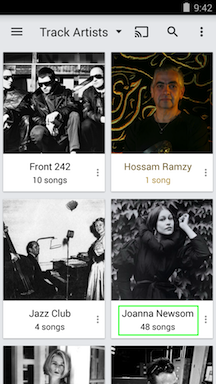
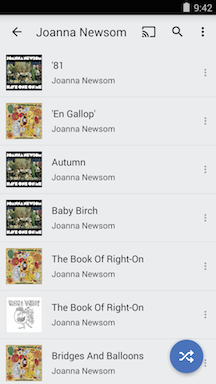
- Tap on the "Overflow / Options" icon in the upper right to bring up additional sorting and display options for the Artist section.
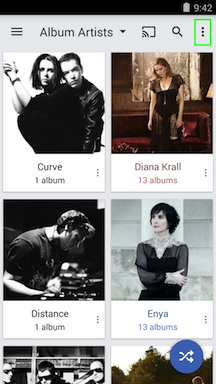
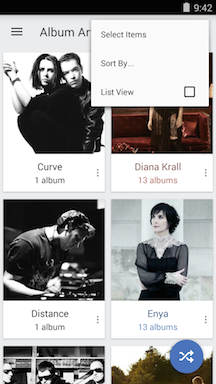
- "Select Items" will enable "multi-select" mode. You can also long-press on an artist to enable this mode. "Multi-select" mode will allow selection of multiple items for either deletion or adding to the play queue or playlist. The first icon ("square with dots" ) is a "Select All" toggle. Tap on this to select all items. Tap on it again to unselect. The next icon ("trashcan") is use to delete the selected items. The third icon ("Add To") performs the following functions.
- Play: Create a play queue from these items.
- Play Next: Add these items to the play queue after the currently playing song.
- Add to Play Queue: Add these items at the bottom of the play queue.
- Add to Playlist...: Create a new playlist from these items or add to an existing playlist.
- Edit Metadata...: Edit metadata information for these items.
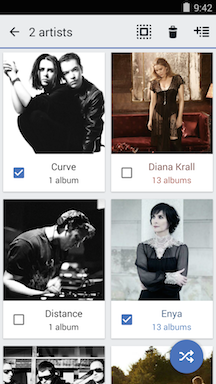
- The"Sort By..." option will let you sort the albums by different criteria:
- Name
- Song Count
- Album Count
- Date Added
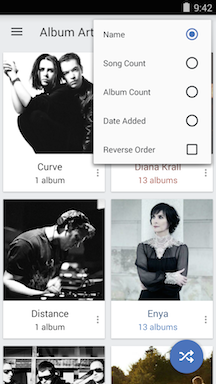
- "List View" will toggle between the default grid view and a denser "list" view. If you want to use list view whenever available, you can set this as a default in Settings.
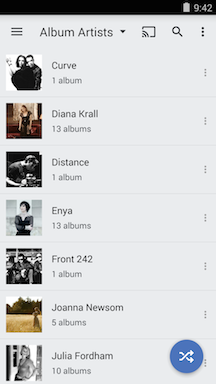
- The floating blue button with the intersecting arrows is a "quick shuffle" option. Activating it at the top level of Album Artists will perform an "album artist shuffle". This means that the list of album artists will be shuffled and a play queue will be created with each artist's albums added the alphabetical order. The albums will be played in album track order. If you use the "quick shuffle" option in "Track Artist" view, the Track Artists will be shuffled and an alphabetical list of songs will be added for each Track Artist. Please note that shuffle mode will not be enabled when you use this option in "album artist shuffle" or "track artist shuffle" mode.
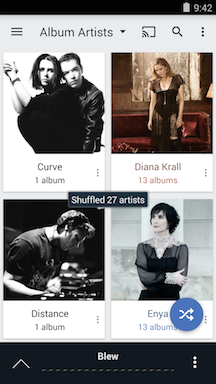
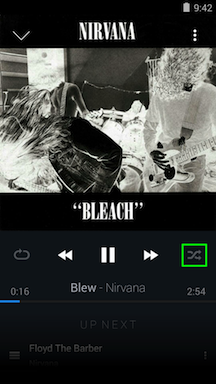
- Every artist in the artist browse view also has an overflow option.
- Keep Offline: This option will only appear for cloud items. Selecting this option will download all items for the artist to local storage so it can be played without network access.
- Play: Create a play queue for all albums from artist.
- Play Next: Add all albums from artist to the play queue after the currently playing song.
- Add to Play Queue: Add all albums from artist to the bottom of the play queue.
- Add to Playlist...: Create a new playlist from all albums from artist or add to an existing playlist.
- Edit Metadata...: Edit metadata information for all albums from artist.
- Edit Artwork...: Edit artwork for this artist entry.
- Delete: Delete entire album from the device. Please note: If this album is stored in the cloud, it will also be deleted from the cloud account.