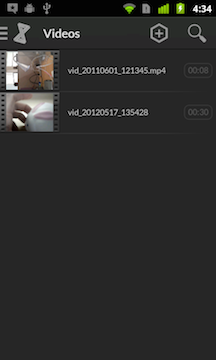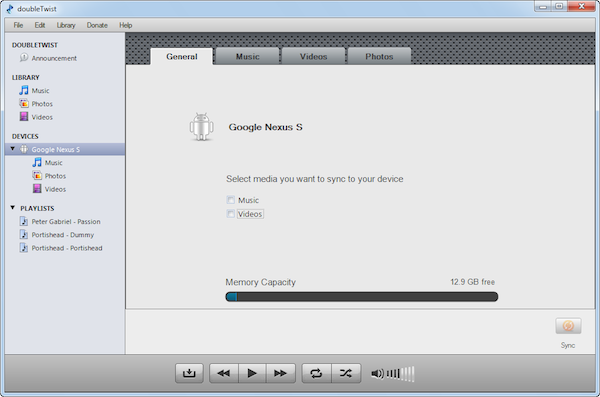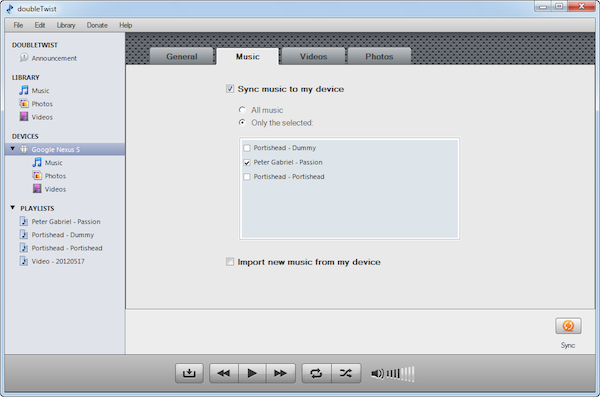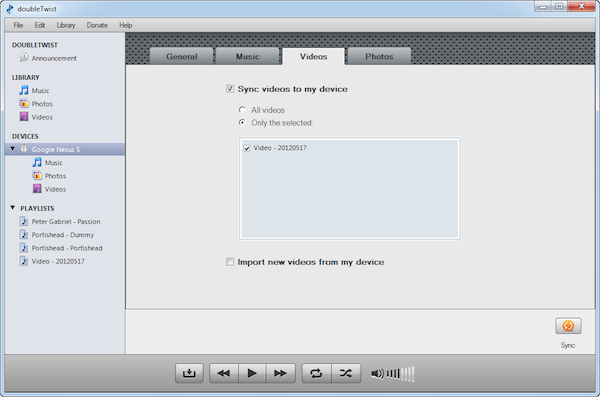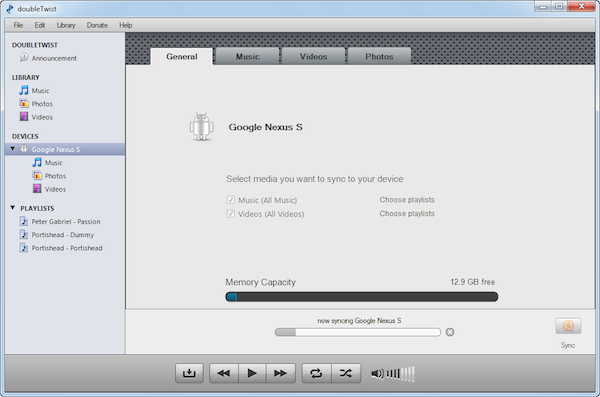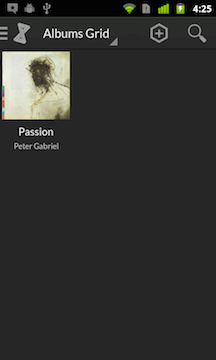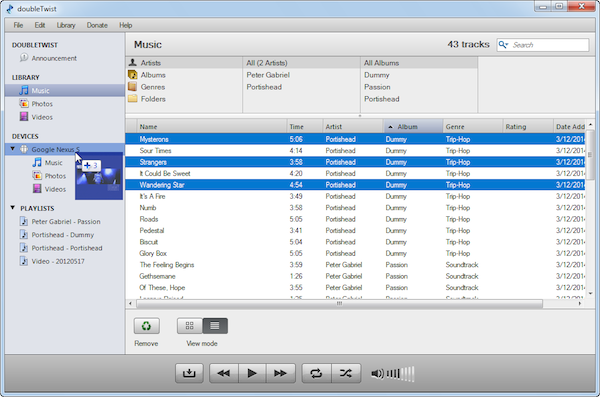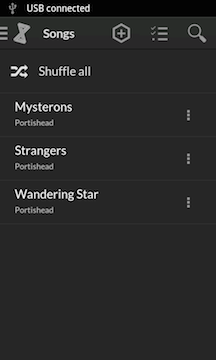Sync music and videos to your Android using doubleTwist for Windows (XP/Vista)
Once your Android has been paired or connected to your computer, you're ready to sync.If your device isn't appearing in doubleTwist for Windows, please review the Quickstart Guide or AirSync Troubleshooting.
- How to sync everything in your doubleTwist for Windows library to your Android.
- Click on your device and you will see options to sync Music and Videos.
- Click on each checkbox to sync ALL items in those categories.
- Click on the Sync button and the sync process will begin.
- Now everything in your doubleTwist library has been synced to your device.
- How to sync only certain items in your doubleTwist for Windows library to your Android.
- Click on your device and you will see options to sync Music and Videos.
- Click on the Music tab and then click on the "Sync music to my device" checkbox. Now click on the "Only the selected:" button and then choose the playlist(s) that you want to sync. If you unselect a previously synced playlist, that playlist and the associated songs will be removed from your device.
- Click on the Videos tab and then click on the "Sync videos to my device" checkbox. Now click on the "Only the selected:" button and then choose the playlist(s) that you want to sync. If you unselect a previously synced playlist, that playlist and the associated videos will be removed from your device.
- Click on the Sync button and the sync process will begin.
- Now only the contents from those selected playlists have been synced to your Android.
- How to transfer by drag & drop instead of using sync
- Click on your doubleTwist for Windows library and select the items that you want to transfer. These can be songs, videos, or pictures. Drag and drop these items over to your Android. The red circle should change to a blue cross when a transfer can be done.
- A sync will begin immediately and only those files will be transferred to your Android.
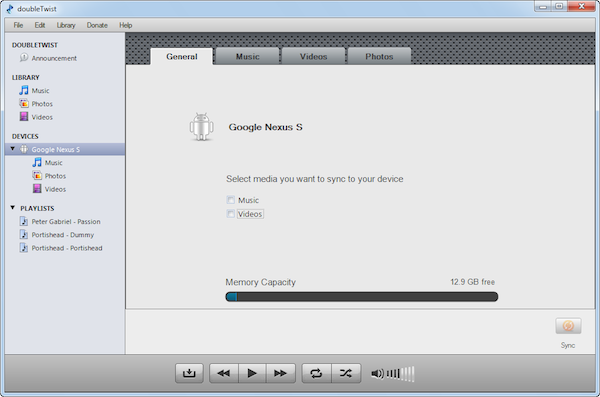
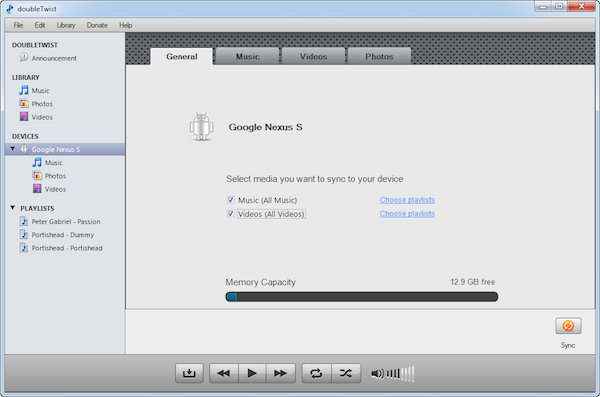
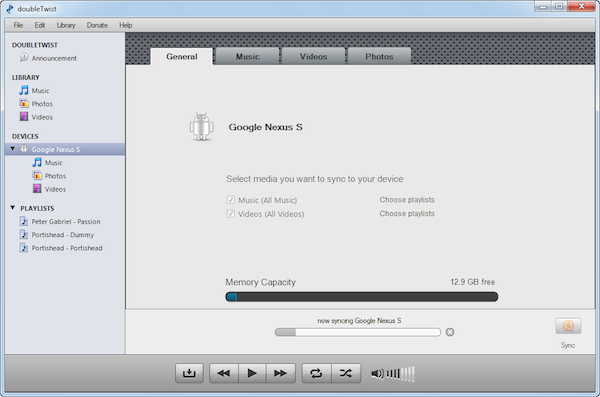
Three albums in your doubleTwist for Windows library.
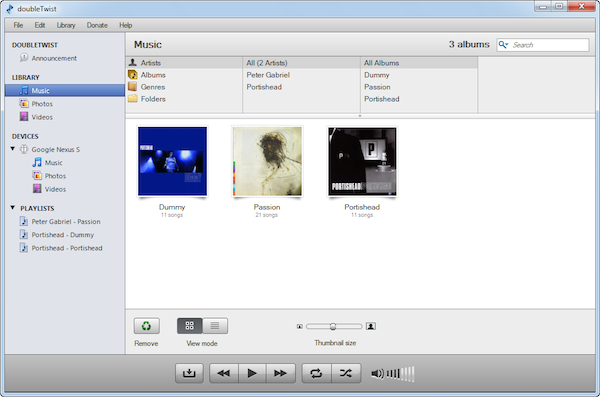
Three albums in your doubleTwist Player for Android.

Two videos in your doubleTwist for Windows library.
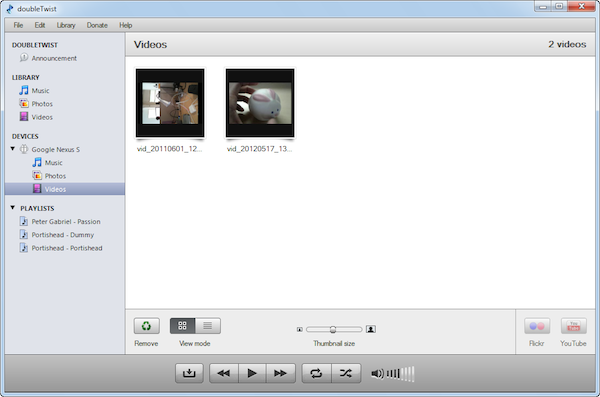
Two videos in your doubleTwist Player for Android.